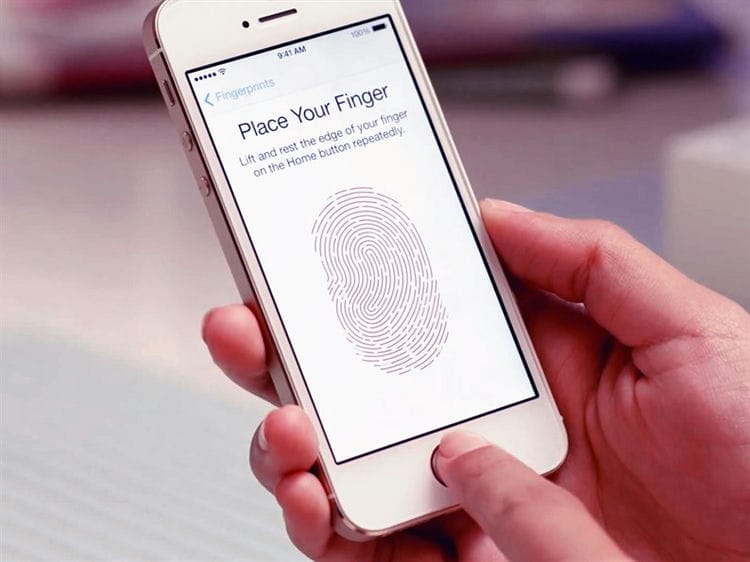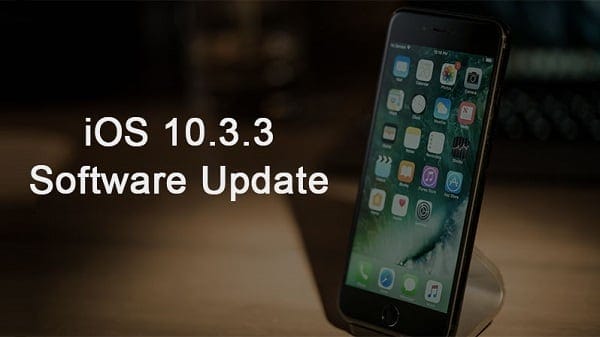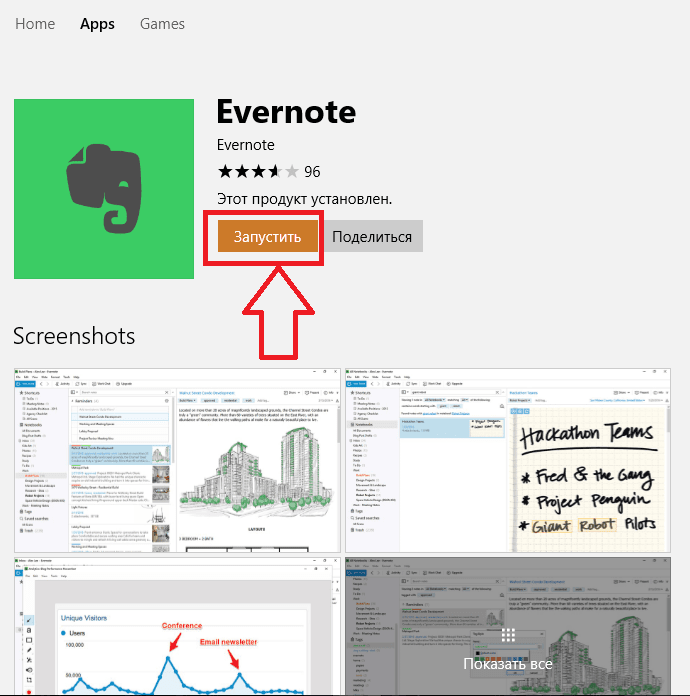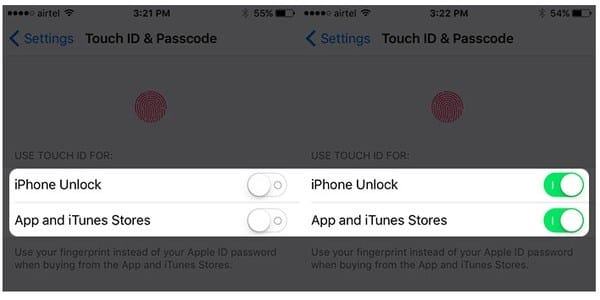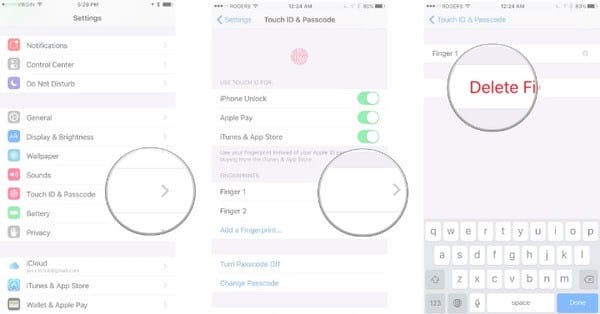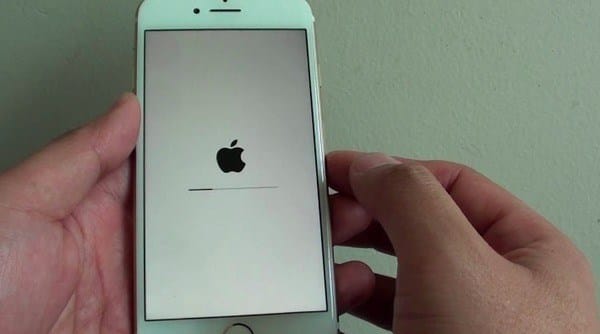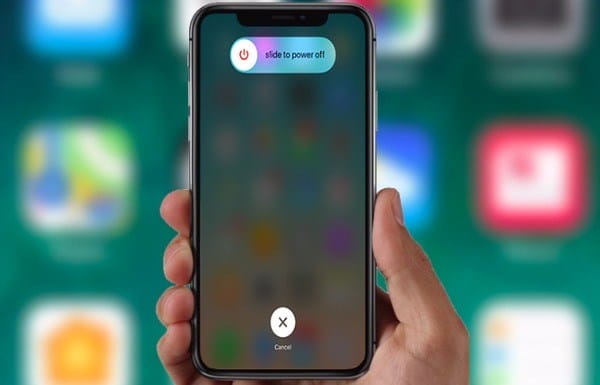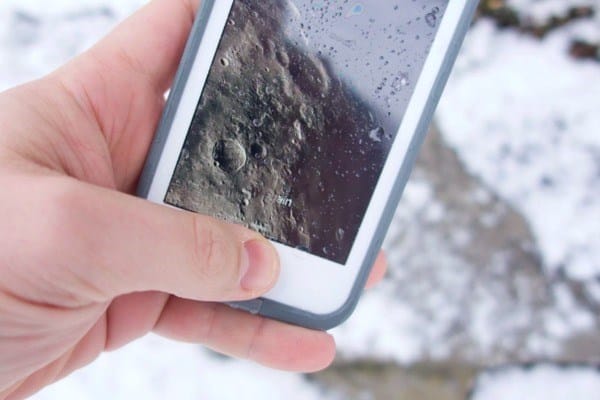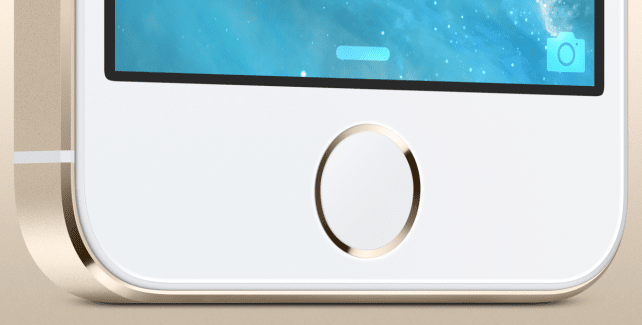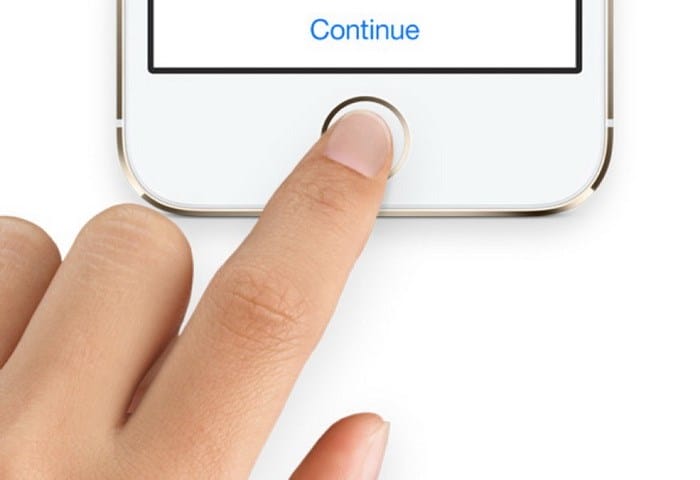main destination
The option available in Apple devices, starting with the fifth iPhone, iPad Air 2 and iPad Mini 3, is installed in the “Home” key (on all devices it is mechanical, on the iPhone 7 – the sensor, on the iPhone X – integrated into the display). The technology is quite complex: it consists of a metal ring, a sensor and a switch, it reacts to pressing. The top of the key is made of sapphire glass and is used to send a scan of the fingerprint to the sensor that reads the image, and, in case of a match, proceeds further. Typically, this key is used to unblock, but there is the possibility of additional protection for the smartphone and payments.
The main goal of this service is to gain access to work with an Apple device. Thanks to Touch ID, you can not enter passwords, pins, but simply put your finger on the scanner. Another use case is to pass authorization in various applications from Apple and other developers, the number of which is constantly increasing. In addition, payment through this development of in-store purchases has recently become popular.
To do this, you need to bind to the device identification number (ID) of the plastic card, and during payment using the terminal, do the following steps:
- take an iPhone;
- bring it closer to the reader;
- touch your finger on the scanner of your smartphone. As a result, money will flow from the card in one second.
This method is very convenient and is rapidly gaining popularity, because you do not need to enter an additional PIN code. But so far, not all retail outlets have the ability to pay for purchases through Apple Pay.
Benefits of Touch ID
There are many advantages that will delight the owner of an Apple gadget with Touch ID:
- responsiveness due to a small number of operations;
- protection of personal data, only the owner of the device gets access to them;
- you can log in to many applications. Today, hundreds of programs can work with the technology, for example, the 1Password password storage, file managers, and more;
- it is easy to use a mobile device instead of a plastic card for shopping.
How does Touch ID work and how it works
There are currently two generations of Touch ID. They differ in the speed of reading data and therefore faster unlocking. The second generation began to be embedded starting with the iPhone 6S, and the unlocking speed there is really faster.
First generation Touch ID devices:
|
Second generation Touch ID devices:
|
The Touch ID sensor is built into the Home button and covered with a sapphire crystal. This allows you to reliably protect the scanner from minor mechanical damage. A built-in sensor scans the pad of your finger and recognizes the pattern on it. In addition, it doesn’t matter at what angle you put your finger: top, bottom, side – the device is easily unlocked. You can add multiple fingers at once to unlock the device with either hand.
What is Touch ID for
Touch ID secures multiple processors and speeds up authentication. As we said, the first and main task is to unlock the device. You set up a passcode and set up the fingerprint reader. When it is not possible to use Touch ID (wet hands, etc.), just enter the password. Touch ID helps you pay with Apple Pay. When you want to check out in a store using your iPhone, you need to double-tap the Home button to launch the Apple Pay app and Touch ID to verify that you are the one making the purchase. If yes, the payment will pass. If not, it will throw an error.
Further, Touch ID is used in the App Store. When you first purchase an app (paid or free – it doesn’t matter), iPhone will ask you to put your finger on the Home button to confirm the action. If you uninstall an application or game and then install it, you do not need to scan your finger.
The last common use for Touch ID is to sign in to apps. Usually these are banking services, access to which is undesirable for unauthorized persons. When entering such applications, the system asks for a password or use Touch ID. The second option, as we have already seen, is much more convenient.
In addition, Touch ID allows you to confirm actions with iCloud. The most common use case – if you want to view all saved passwords from sites – confirm the action with a fingerprint scanner.
How to set up Touch ID on iPhone?
Setting up Touch ID on a device that supports this function is no more difficult than putting a ringtone on an iPhone. The user needs:
-
Open iPhone Settings and go to Touch ID & Passcode.
-
Tap on the “Add fingerprint” button.
-
Wait until a request appears on the iPhone or iPad screen to put your thumb on the “Home” button and follow the instructions – first, simply by touching the sensor, and then completely “rolling” your finger over the button: this will allow you to get a voluminous, most accurate scan of the fingerprint. Repeat the same steps for the rest of the fingers – a total of five slots are available.
-
The iPhone owner, who thinks that one or more scans were unsuccessful, can delete them by tapping on the corresponding heading and pulling to the left, and then clicking on the “Delete” button. Then you can create a new scan – or be limited to the existing slots.
-
Excellent! Fingerprint images via Touch ID received. Now you need to configure the order of their use. In the same section, the user must move the upper slider that allows the iPhone to be unlocked to the “On” position.
-
And then, if necessary, similarly enable the use of Touch ID to work with the App Store and iTunes Store.
Important: in order to disable the Touch ID function, you should deactivate both sliders, and then delete all scans of prints saved in the memory of the iPhone or iPad.
If after some time the Touch ID sensor stops working properly, it is worth restarting your iPhone and then disabling and re-configuring this feature. Did not help? The problem may be in the device itself. Then the owner should, without delaying until the sensor is completely out of order, take the phone to the service center and replace the Touch ID.
Using Touch ID to Unlock iPhone or Make Purchases
After you set up your Touch ID sensor, you can use Touch ID to unlock your iPhone. Just press the Home button with the finger you enrolled with Touch ID.
Using Touch ID to shop
You can use the Touch ID sensor instead of your Apple ID password to shop in the iTunes Store, App Store, and Apple Books. Just follow these steps:
- Make sure iTunes & App Store is turned on in Settings> Touch ID & Passcode. If you can’t turn it on, sign in with your Apple ID by going to Settings> iTunes & App Store.
- Open the iTunes Store, App Store, or Apple Books.
- Click on the selected item to buy. A Touch ID prompt appears.
- Lightly touch the Home button to make a purchase.
Using Touch ID for Apple Pay
On iPhone 6 or iPhone 6 Plus or later, Touch ID helps you shop in stores, apps, and websites in Safari using Apple Pay. You can also use Touch ID on your iPhone to shop online from your Mac. For iPad Pro, iPad Air 2, or iPad mini 3 or later, you can use Touch ID to make purchases with Apple Pay in apps and websites in Safari.
Principle of operation
Touch ID works as follows. A sensor built into the button scans your fingertip at 500 pixels per inch2. The resulting volumetric pattern of the pad surface is stored in a special area of the processor’s memory. This approach allows using any part of the fingertip for the technology to work, and because of the storage of information in a special area of the processor’s memory, hacking the gadget becomes a difficult task.
Touch ID is a fingerprint scanner.
How to set up a function
The procedure is as follows:
- Remove dirt and fingerprints from the Home button.
- Go to “Settings” => “Touch ID and Passcode”.
- Enter enter the passcode. It is needed in case
- While holding the device as usual, press Add Fingerprint and touch the Home button. Keep your finger on it until the vibration is triggered. This procedure must be repeated 5-6 times.
- Move the smartphone in hand, as if preparing to unlock it. Touch the Home button 5-6 times with the edges of your fingertip.
This completes the Touch ID setup.
Possible difficulties
If the device cannot be unlocked with a finger, it does not remember fingerprints during setup, or requires a password, then you can solve these problems by doing one of the following:
- Update iOS to the latest version.
- Clean the surface of the button and scanned finger.
- Place your finger so that it covers the button and touches the metal rim.
- Make sure the “Unlock iPhone” or “iTunes Store & App Store” options are turned on in Touch ID settings.
- Try to add another fingerprint to the device memory.
To summarize, we can say that Touch ID is a fingerprint scanner used to unlock iPhones, iPads and to confirm payments for purchases in Apple services and regular stores.
Purpose of Touch ID
The scanner is used for authentication when unlocking the smartphone screen. The presence of such a system makes it difficult to break into a device in the event of theft or loss of the phone. You do not yet need to use outdated and outdated numeric or alphabetic passwords. And in iOS 8, the manufacturer removed the restriction on third-party use by developers, which made it possible to use the scanner in applications. Touch ID is also used to pay in the Apple Pay payment system.
To use the sensor, you must first add a fingerprint, which is available during the initial setup of the phone. In the future, it is enough to put your finger on the scanner. Moreover, the reading area recognizes the fingerprint from any angle.
In addition, the scanner is combined with the physical switch of the Home button. The rest of the time, when unlocking is not required, the key performs the action of returning to the home screen of the desktop.
Touch ID security
For user safety, several layers are used to protect the fingerprint. The impression information is stored in a separate memory section on the same die as the processor. And if you consider that it is not a snapshot that is stored in memory, but only a mathematical image, data extraction is a complex and even impossible procedure. In addition, the Touch ID scanner is tied to a specific “processor”, so replacing the sensor in a smartphone will do nothing. The sensor will simply stop working.
To use Touch ID, you also need to set a backup password, which will not allow you to unlock the device after a reboot or if the total time of use has not exceeded 48 hours. The company believes that such an additional measure will help delay hacking for attackers.
As for hacking, it will be possible to bypass the protection system, but under certain circumstances. Attackers need a clear imprint of the owner, left, for example, on the glass. Then you will need to transfer the impression onto latex to simulate the pad of your finger. This process requires some training, expensive chemicals and specialized equipment. Enough time and some experience. And without a high-quality fingerprint, the idea is completely unrealizable.
Recover Touch ID Loopback on iPhone
A much more common breakdown is a broken cable that connects the button and scanner to the smartphone’s motherboard.
On a thin ribbon, Apple engineers placed more than ten conductive tracks and covered them with a protective insulating layer. If the cable is not laid correctly (for example, after an unqualified repair) or after a fall, the cable may break. It is also possible from the natural wear and tear of this part.
It is almost impossible to replace the cable, but it is possible to restore it, but it is very difficult. Engineers of Apple Service undertake a similar procedure and perform it quite efficiently.
It makes sense to restore the Home button loop, provided that the Touch ID sensor itself is working properly. Otherwise, it is easier to replace the entire button with the loss of fingerprint scanner functionality.
Repairing the Touch ID loop takes on average 1 day, since the work is girly and painstaking. Repair will cost from 3,000 rubles for the iPhone 6
to 6,000 rubles for the iPhone 7 and iPhone 8.
How to fix “Failed to activate Touch ID on this iPhone” problem
To get rid of the unsuccessful activation of Touch ID, I recommend doing the following:
-
Install update 10.3.3 for your iOS. For some users, the problem was solved in a similar way;
Install update 10.3.3 for your iOS
-
Make sure you have the latest version of iOS installed;
-
Also make sure your fingers, as well as the Home button, are dry and clean. If necessary, use a clean, soft cloth to clean the surface of the Home button from dirt, moisture, etc .;
-
Your finger should be in full contact with the surface of the Home button, touching the metal ring surrounding the button. When scanning your finger with Touch ID, you must not press too quickly, or move your finger around the button;
-
If you use special tools to protect the screen, make sure that they do not cover the surface of the Home button, or the ring surrounding this button;
-
Go to “Settings”, select “Touch ID and Passcode” there, and make sure that the phone unlocker or “iTunes & App Store” is turned on (value “on”), and that the phone already has fingerprints of one or more of your fingers;
Go to Touch ID & Passcode to test iTunes & App Store
-
Try adding another fingerprint to your phone;
-
Use a forced restart of the phone. Hold down the Home and Wake / Sleep buttons for 15-20 seconds until the Apple logo appears;
-
Try resetting your iPhone to factory defaults. To do this, go to “Settings”, then to “General”, then to “Reset” – “Reset all settings”;
-
If possible, roll back the system to the previous (before update 10) state (some users were helped by a rollback to update 9.3.5);
-
For some users, reconnecting the Touch ID loop helped solve this problem. To do this, you need to disassemble the iPhone, disconnect the loop of the “Home” button, and then connect it back. It is recommended to perform this operation if you have sufficient qualifications, otherwise you risk damaging the phone;
Reconnect the Touch ID ribbon
-
If you are unable to add more than one of your fingerprints to the phone database, contact the Apple Retail Store or Apple Authorized Service Provider with this problem, also try to write to Apple support;
-
Visit the nearest service center to see if they can help fix the problem with activating Touch ID.
If you need to enter a password
You may need to enter your password or Apple ID instead of using Touch ID in one of the following situations.
- You have just rebooted your device.
- The fingerprint was not recognized five times in a row.
- The device has not been unlocked for more than 48 hours.
- You have just enrolled or deleted your fingerprints.
- You are trying to go to the Touch ID & Passcode section of the Settings menu.
- You have used the Emergency SOS function.
* Fingerprint recognition is more difficult if your hands are wet, greasy with cream or oil, damp with sweat, your fingers have cuts or your skin is too dry. Some of your activities may also temporarily affect your fingerprint reading, including exercise, bathing, swimming, cooking, and other conditions or activities that affect finger skin.
Disable iTunes Store and APP Store
Some Apple users are complaining that they cannot make a purchase from the iTunes Store or App Store after the iOS 11.2 / 11.1 / 11 update. Additionally, some users have reported that Touch ID no longer appears on older versions of iOS. To fix Touch ID iOS 11 error, you can sign out of the iTunes Store and App Store and then reopen it to fix it.
Step 1.Accessing Touch ID and Password
Open the Settings app on your iPhone. Scroll down to select the ‘Touch ID & Passcode’ option. Then you will be required to enter your password.
Step 2.Turn off app stores and iTunes and restart iPhone
Swipe your finger across both iPhone Unlock and App & iTunes Stores. During this time, press the Home button to immediately return to the Home screen, and then restart your iOS device by pressing the Home and Power buttons at the same time. For iPhone 7/7 Plus / 8/8 Plus / X users, there is something different from rebooting iPhone.
Step 3.Add a new fingerprint on your iPhone
Go back to iPhone settings. Click Touch ID & Password and then enter your password again. Turn off the following “Unlock iPhone” and “App & iTunes Stores” options to green. Click Add Fingerprint … to add another fingerprint. As a result, the next time you are unable to complete the Touch ID setup, go back and try again.
Delete and re-add your Touch ID fingerprints on iPhone / iPad
When you constantly have a problem with your fingerprint, it is better to delete the old one and install a new one. If you are unable to activate Touch ID on iPhone 6 Plus and iOS models, follow these steps.
Step 1. Delete Touch ID Fingerprints on iPhone / iPad
Scroll down and select “Touch ID & Passcode” in iPhone settings. Enter your password when prompted. Then select any footprint that you added earlier and click the “Remove Footprint” button. Repeat the above operations until you have deleted all previous fingerprints on iPhone.
Step 2.Resetting and re-adding Touch ID
Find and tap the Add Fingerprint … button to set up a new fingerprint using the on-screen instructions. He will guide you through every step you need to take in detail. Additionally, if you are having problems with Touch ID on MacBook Pro, you can also delete and re-add Touch ID fingerprints on Mac to fix them.
Force restart your iPhone / iPad
If you are unable to complete the Touch ID setup for iOS 11, or if you have other problems with Touch ID not working, Force Restart is a useful solution. It can resolve many system crashes automatically.
Force restart iPhone 6s and earlier and iPad:
Step 1.Hold and press the Home button and Power button
Step 2.Keep holding for about 10 seconds
Step 2. Release the two buttons until you see the Apple logo
Hard restart iPhone 7/7 Plus:
Step 1.Hold and press the power button and volume down button at the same time
Step 2.Do not let them go until the Apple logo appears
Force restart your iPhone X / 8/8 Plus:
Step 1.Quickly press the volume up button
Step 2.Quickly press the volume down button
Step 3.Hold and press the power button to restart iPhone
The fingers on the touch sensor are dirty or wet
Dirty or wet fingers can cause Touch ID to crash. Also, if your iPhone has suffered damage from water and other liquids before, then you can easily have problems with Touch ID. It is best to keep your fingers clean and dry during this time.
Step 1.Gently wipe your fingers and the Home button with a soft and clean cloth
Step 2.Do not put iPhone in a humid place with a lot of moisture and sweat
Step 2.Use a hair dryer to dry your iPhone if needed.
Train Touch ID.
Another easy way to improve the performance of the biometric sensor is the so-called “training” Touch ID. To do this, you need to go to the security settings, enter your password and simply alternately apply the fingers entered into the sensor base. In this case, the system determines which of the fingerprints you are currently “training”, highlighting it in gray. If you do this procedure for each fingerprint several times in a row, then the accuracy and speed of Touch ID will increase.
Leave prints at the wrong angle.
When entering your fingerprints into the phone’s memory, try to do it as naturally as possible, as if you took the phone in your hand in order to unlock or do some other familiar action, and not in order to send the perfect copy of the fingerprint to the CIA.
If the Touch ID sensor remembers your fingerprints as close as possible to the field, then it will perceive them much better in real life. Therefore, feel free to put your finger on the biometric sensor as it is convenient for you, from any angle. The stability of your fingerprint and the accuracy of Touch ID will benefit from this.
A small but useful tip for Touch ID users is to use your finger on the metal border of the Home button when scanning a fingerprint. Thus, the sensor will receive from you the most complete picture of the fingerprint-identifier and will be able to more accurately and quickly recognize the “finger” offered to it.
Keep clean.
And last but not least, advice for Touch ID users. Perhaps the most banal and obvious, but at the same time important – wash your hands and keep the Home button itself with the sensor located in it clean. If you’re having trouble identifying your fingerprint, first try simply wiping the bezel of your phone and the button itself.
The layer of dust and grease that accumulates on the surface of the biometric sensor that is invariably present on our fingertips makes it difficult for Touch ID to properly scan your finger. Therefore, do not hesitate to wipe the button more often, well, keep your hands clean, it will be useful not only for Touch ID, but also for your health.
Every user of Apple smartphones and tablets equipped with a fingerprint scanner will agree with me that it was not difficult to get used to this new function – it is so harmonious, simple and convenient. For example, I got so used to Touch ID that picking up an iPod Touch for a while, I just hold my finger on the Home button and wait for the player to unlock, absolutely not thinking that something is missing in this device. … Apple was not a pioneer, but their solution was so successful, convenient and graceful that people instantly got used to Touch ID and are now puzzled by Apple devices that lack this function.
That is why it is very important for users that their biometric sensor works correctly, quickly and accurately. And we hope that this will be the case with our advice.
Sources used and useful links on the topic: https://it-tehnik.ru/gadgets/touch-id.html https://SmartPhonus.com/touch-id-%D1%87%D1%82%D0%BE- % D1% 8D% D1% 82% D0% BE-% D1% 82% D0% B0% D0% BA% D0% BE% D0% B5-% D0% BD% D0% B0-iphone / https: // konekto .ru / touch-id-chto-jeto-takoe.html https://support.apple.com/ru-ru/HT201371 https://VyborSmartphona.ru/sovety/chto-takoe-touch-id https: // androfon.ru/iphone/touch-id-chto-eto-takoe-na-ayfone https://appservice.ru/blog/167-home-or-touch-id-button-on-the-iphone-does-not -work https://sdelaicomp.ru/obzori/ne-udalos-aktivirovat-touch-id-na-etom-iphone-5s-i-6.html https://support.apple.com/ru-ru/HT207537 https://www.apeaksoft.com/ru/tips/touch-id-failed.html https://www.iphones.ru/iNotes/463313