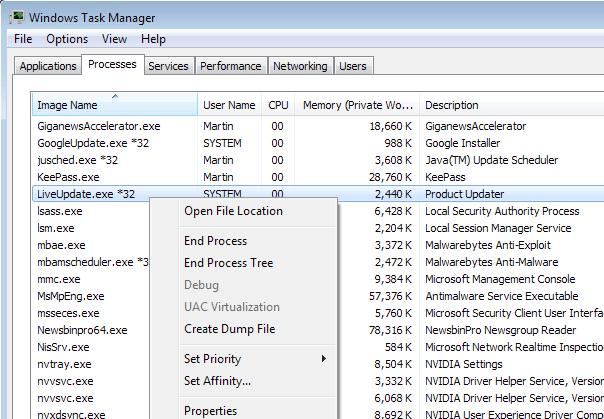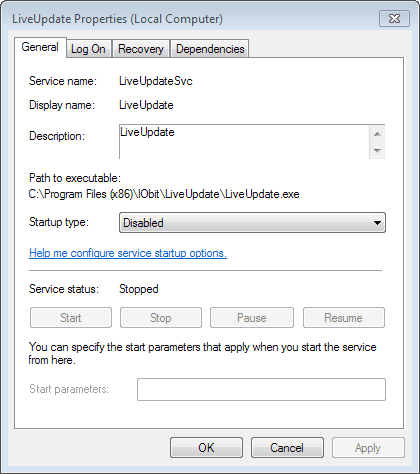ASUS Live Update: what is this program?
As you might guess from the name, this utility is designed to install some kind of updates. But which ones? According to the developer himself, this program is basically designed for online driver updates for absolutely all devices present in the standard configuration. However, this is only one side of the coin.
In addition to drivers, the developers also paid attention to finding and timely installation of the latest firmware for primary input / output systems (BIOS / UEFI). Finally, the ASUS Live Update Utility software also has a built-in function for tracking the release of critical or recommended (but optional) updates of the installed operating system itself, which can often be seen even in some antivirus packages, for example, from ESET. Yes, it seems that the utility is necessary, but the opinions of users regarding its use are divided.
Some Tips for Setting Up and Using ASUS Live Update on Windows 10 and Earlier Systems
Before drawing conclusions about the need to use this software, you need to look at some settings. After the first installation, the application automatically creates its own autorun module. And it constantly “hangs” in the system tray in the form of an icon. To get access to the interface, you can use it. There is not so much information in the main window. Basically, it indicates if there are any updates available for installation.
If desired, the user can perform a forced search on their own, as is done in Windows Update. The results of the found service packs will be divided into critical and recommended. When you select an installation, a list of packages will be displayed on the screen, and a brief description of each component will be shown to the right. First of all, it is the online driver update that is performed, but you can often see installers of new BIOS firmwares, as well as Windows updates. After selecting one or several items by ticking the checkboxes on them, the user enters the installation window, in which you just need to press the immediate installation button.
Particular attention should be paid to the frequency of the search for updates. True, in the settings, there are not so many options, and it is better not to set too short a period of time (optimally, once a month).
But the main problem concerns the fact that under no circumstances is it recommended to enable automatic installation, otherwise the laptop can easily reboot at the most inopportune moment. In addition, you can find another type of negative feedback about ASUS Live Update. What is this program if it independently installs the latest BIOS firmware, the computer goes into restart, and after that the system does not boot? Yes, indeed, such oddities in the behavior of the application have been noticed. But this, apparently, is due to the flaw in the firmware itself. Therefore, in order to avoid such phenomena, enable search and installation with the right to choose an action (again, as is done in the standard Windows partition).
Performance Issues
Finally, quite often you can find users’ complaints that the utility, constantly working in the background, uses system resources too actively, causing an unreasonably high load, which is why other programs begin to freeze. In this case, you can recommend disabling the program module in the system startup section (in Windows seventh version it is in the msconfig configuration, and in the eighth and tenth it is present in the “Task Manager”). This is justified for many reasons, since both Windows updates and new drivers are not released every day.
Asus Live Update Management
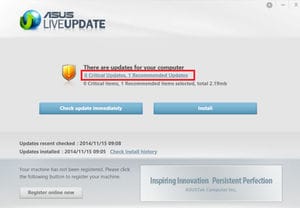 In order to configure the program, just call it from the tray with the right mouse click, and then click on the gear icon in the upper right corner. If the program is downloaded from the official website or installed on an officially “white” computer or laptop imported into our country, everything in it will be in Russian. Otherwise, problems are possible – the language may turn out to be not something that is not Russian, and even not English or German, but something more exotic.
In order to configure the program, just call it from the tray with the right mouse click, and then click on the gear icon in the upper right corner. If the program is downloaded from the official website or installed on an officially “white” computer or laptop imported into our country, everything in it will be in Russian. Otherwise, problems are possible – the language may turn out to be not something that is not Russian, and even not English or German, but something more exotic.
So, by clicking on the gear icon, we find ourselves in a menu of four items, in which we can configure the order of installing updates, the time of this installation itself, and also how often updates will be searched for. Here it would be better for us to do this:
- For both critical and recommended updates, select “Check for updates, but let me choose whether to download and install them.” For critical updates – solely so that an update followed by a reboot doesn’t get caught off guard in the middle of important work. Recommended ones are more difficult – many of them do nothing but collect information about the user. Exclusively for the purpose of caring for him, of course!
- The next step is to set how often to check for updates. There are few options – once every two weeks, once a month, once every two months.
- Well, and finally, you can choose the time at which the update will be made. With a “manual” installation, this is, of course, irrelevant, but if there is a desire to automate this process, you should take into account that the computer must be turned on at the selected time.
Disable Asus Live Update
Sooner or later, the time comes when the Asus Live Update becomes irrelevant for constant use. It can still come in handy from time to time to check whether BIOS updates have appeared, for example, but keeping it constantly on in the computer’s memory does not make sense anymore. Therefore, it must be disabled. This can be done in two ways:
![What is Asus live update utility? Asus Live Update - what is this program]() Via the built-in Windows command msconfig by typing it in the “Run” line of the “Start” menu. Next, in the window that opens, you need to enter the startup list and uncheck the box next to Asus Live Update, after which you need to restart your computer.
Via the built-in Windows command msconfig by typing it in the “Run” line of the “Start” menu. Next, in the window that opens, you need to enter the startup list and uncheck the box next to Asus Live Update, after which you need to restart your computer.- Use a specialized program like CCleaner – start, select “Service” – “Startup”, find Asus Live Update, select it and select “Disable”, then “Delete”.
All of the above applies exclusively to the Asus Live Update Windows 10. Already in Windows 7, 8, 8.1, and even more so – in Windows XP, this is much more complicated. Although versions of the Asus Live Update Utility exist for them, to find this utility and disable it, you need to have a somewhat above average knowledge of computers.
In this case, the disabled program can still be used, you just need to remember that you do not just leave it, but you will have to find its icon in the tray, right-click on it, and select “Exit” from the pop-up menu.
Live Update Virus
It is not uncommon for the process I am considering disguising itself as another viral application running in the background, and reminding of itself by suddenly appearing tangible “brakes” in the work of your PC. Therefore, when answering the question of what kind of Live Update program it is, you should take into account that it may be a virus, for the fight against which I recommend using the time-tested anti-virus tools like Trojan Remover, Dr.Web CureIt, Kaspersky Removal Tool, Malware Anti-Malware and a number of others that need to be downloaded and installed on your computer, and then use them to conduct a full scan of your system.
How to remove Live Update
First you need to decide which application is the initiator of the appearance on your computer of the process I am considering.
- Start Task Manager.
- Go to the processes tab and enable the display of processes for all users.
- Click on the Live Update process with the right mouse button and select the “Open file storage location” option from the menu that appears.
We look at the location of the file
Usually, by the name (and path) of the directory where the file is stored, one can understand which program is the source of the appearance of this process and, if desired, uninstall it.
If this program is simply in the directory of the same name in the Program Files system folder, or the source program for the appearance of the process in question cannot be determined for some reason, then the following must be done:
-
Remove the culprit using the standard uninstaller (if identified). Go to “Remove Programs”, find the required program, the name of which mentions “Live Update”, and remove it;
-
Disable the Live Update service. Click on the “Start” button, enter services.msc there and press enter. Then we find in the list of LiveUpdate services, press the right mouse button on it and select “Properties”. In the launch type, set “Disabled” and click on “OK” to confirm the changes;
Disable the Live Update service
-
We remove the corresponding service. Click on the Start button, enter cmd in the search bar. The result will appear at the top, right-click on it and select run as administrator. Then, in the command line that appears, type sc delete LiveUpdateSvc and press enter, thereby deleting this service from Windows;
Is LiveUpdate.exe safe, or is it a virus or malware?
The first thing to help you determine if a particular file is a legitimate Windows process or a virus is the location of the executable itself. For example, a process like LiveUpdate.exe should run from C: Program Files ASUS ASUS Live Update LiveUpdate.exe and not elsewhere.
To confirm, open Task Manager, go to View -> Select Columns and select Image Path Name to add the location column to Task Manager. If you find a suspicious directory here, it might be a good idea to continue investigating this process.
Another tool that can sometimes help you spot bad processes is Microsoft Process Explorer. Run the program (it does not require installation) and activate “Check Legends” in the “Options” section. Now go to View -> Select Columns and add “Verified Signer” as one of the columns.
If the status of the process “Verified Subscriber” is listed as “Unable to Verify”, you should take a look at the process. Not all good Windows processes have a verified signature shortcut, but none of them have bad ones.
The most important facts about LiveUpdate.exe:
- Located in C: Program Files ASUS ASUS Update subfolder;
- Publisher: ASUS
- Full Path: C: Program Files ASUS Update ASUS LiveUpdate.exe
- Help file: support.asus.com
- Publisher URL: www.asus.com
- Known to be up to 5.21 MB in size on most windows;
If you are having difficulty with this executable, you must determine if it is trustworthy before uninstalling LiveUpdate.exe. To do this, find this process in the task manager.
Find its location (it should be in C: Program Files ASUS ASUS Live Update) and compare the size etc. With the above facts.
If you suspect that you may be infected with a virus, you should try to fix it immediately. To remove LiveUpdate.exe virus, you need to Download and install a complete security application like Malwarebytes. Please note that not all tools can detect all types of malware, so you may need to try several options before you are successful.
In addition, the functionality of the virus may itself affect the deletion of LiveUpdate.exe. In this case, you must enable Safe Mode with Networking – a safe environment that disables most processes and loads only the most essential services and drivers. When you can run the security program and complete system analysis.
Can I remove or delete LiveUpdate.exe?
You should not delete a safe executable file without a good reason, as it may affect the performance of any associated programs that use the file. Remember to update your software and programs regularly to avoid future problems caused by corrupted files. For software functionality issues, check for driver and software updates more often to avoid or never have such issues.
According to various sources online, this file may be harmful, but it is recommended that you check the trustworthiness of this executable yourself to determine if it is safe or a virus. The best diagnosis for these suspicious files is a complete system analysis with Reimage.If the file is classified as malicious, these applications will also remove LiveUpdate.exe and get rid of the associated malware.
However, if it is not a virus and you need to delete LiveUpdate.exe, then you can uninstall ASUS Live Update from your computer using its uninstaller, which should be located at: MsiExec.exe / X {FA540E67-095C-4A1B-97BA -4D547DEC9AF4 }. If you cannot find its uninstaller, you may need to uninstall ASUS Live Update to remove LiveUpdate.exe completely. You can use the Add or Remove Programs feature in the Windows Control Panel.
-
1 From the Start Menu (for Windows 8, right-click in the lower-left corner of the screen), click the panel, and then under Programs :
o Windows Vista / 7 / 8.1 / 10: Click Uninstall a program.
o Windows XP: Click Add or Remove Programs. -
2 When you find ASUS Live Update, click it and then:
o Windows Vista / 7 / 8.1 / 10: click Uninstall.
o Windows XP: Click the Uninstall or Change / Remove tab (to the right of the program). -
3 Follow the prompts to uninstall ASUS Live Update.
Common LiveUpdate.exe error messages
The most common LiveUpdate.exe errors that can appear are:
• “Application error LiveUpdate.exe.”
• “LiveUpdate.exe error.”
• “An error has occurred in the LiveUpdate.exe application. The application will be closed. We are sorry for the inconvenience. “
•” LiveUpdate.exe is not a Win32 application. “
•” LiveUpdate.exe is not running. “
•” LiveUpdate.exe not found.
” •” LiveUpdate.exe cannot be found. “
• “Error starting the program: LiveUpdate.exe.”
• “Faulting Application Path: LiveUpdate.exe.”
These .exe error messages may appear during program installation, while running the associated program, ASUS Live Update, when Windows starts or shuts down, or even during the installation of the Windows operating system. Keeping a record of when and where your LiveUpdate.exe error occurs is important information when it comes to troubleshooting.
How to fix LiveUpdate.exe
A clean and tidy computer is one of the best ways to avoid problems with ASUS Live Update. This means performing malware scans, cleaning your hard drive cleanmgr and SFC / SCANNOW removing unneeded programs, monitoring any startup programs (using msconfig), and enabling automatic Windows updates. Remember to always make regular backups or at least define recovery points.
If you have a more serious problem, try to remember the last thing you did, or the last thing you set before the problem. Use the resmon command to identify the processes causing your problem. Even in case of serious problems, instead of reinstalling Windows, you should try to repair your installation or, in the case of Windows 8, by executing the command DISM.exe / Online / Cleanup-Image / Restore Health.This allows you to restore the operating system without losing data.
To help you analyze the LiveUpdate.exe process on your computer, you may find the following programs useful: The Security Task Manager displays all running Windows tasks, including built-in hidden processes such as keyboard and browser monitoring or autorun entries. The Unified Security Risk Rating indicates the likelihood of being spyware, malware, or a potential Trojan horse. This antivirus detects and removes spyware, adware, trojans, keyloggers, malware and trackers from its hard drive.
conclusions
If you can independently monitor the relevance of the device drivers of your computer, as well as install them and update the BIOS if necessary, then you most likely do not need Asus live update.
In this case, you can remove it from your computer using standard Windows operating system tools.
Sources used and useful links on the topic: https://FB.ru/article/428840/asus-live-update-chto-eto-za-programma-i-nujna-li-ona-polzovatelyu https://InfoSort.ru / rabota-s-kompyuterom / 364-asus-live-update-dlya-chego-eta-programma https://komp.guru/programmy/asus-live-update-chto-eto-za-programma.html https: / /sdelaicomp.ru/obzori/live-update-chto-eto-za-programma.html http://windowsbulletin.com/ru/%D1%84%D0%B0%D0%B9%D0%BB%D1%8B /% D0% B5% D1% 85% D0% B5 / ASUS /% D0% B6% D0% B8% D0% B2% D0% BE% D0% B5-% D0% BE% D0% B1% D0% BD% D0% BE% D0% B2% D0% BB% D0% B5% D0% BD% D0% B8% D0% B5-Asus / liveupdate-exe https://helpadmins.ru/asus-live-update-chto-yeto -za-programma /
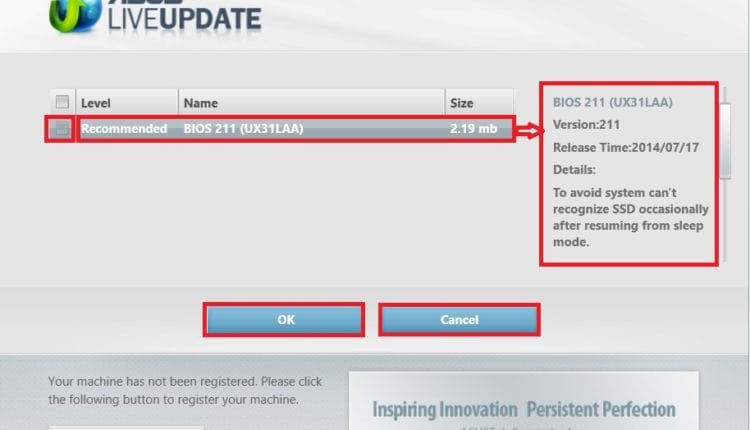
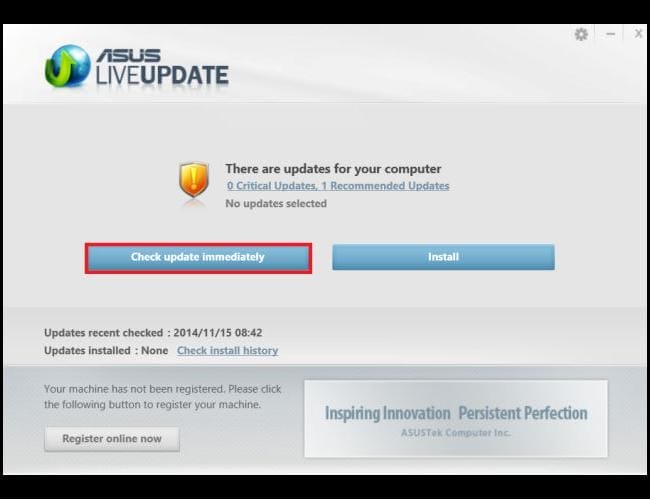
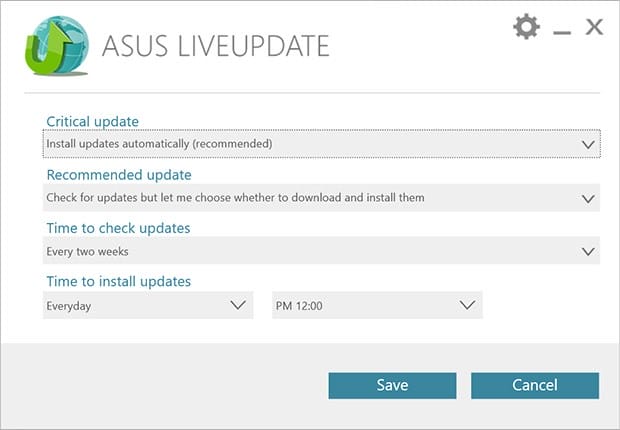
 Via the built-in Windows command msconfig by typing it in the “Run” line of the “Start” menu. Next, in the window that opens, you need to enter the startup list and uncheck the box next to Asus Live Update, after which you need to restart your computer.
Via the built-in Windows command msconfig by typing it in the “Run” line of the “Start” menu. Next, in the window that opens, you need to enter the startup list and uncheck the box next to Asus Live Update, after which you need to restart your computer.