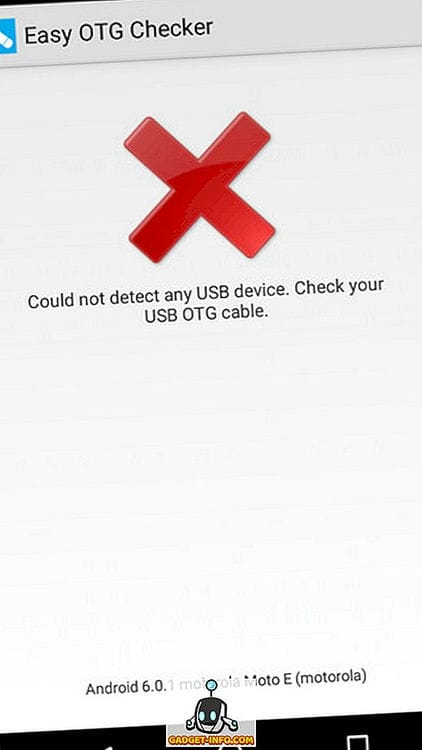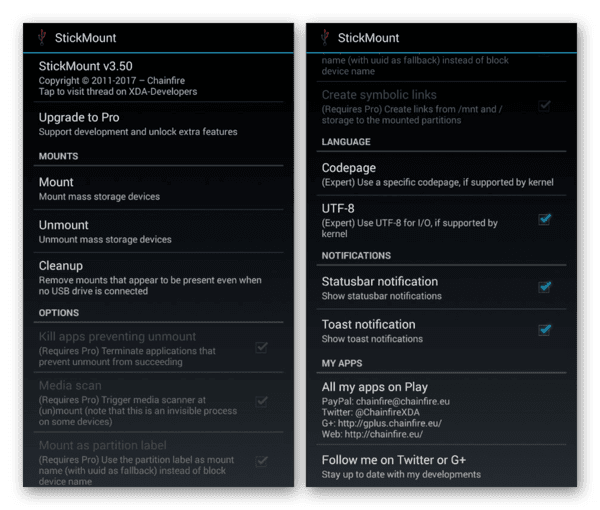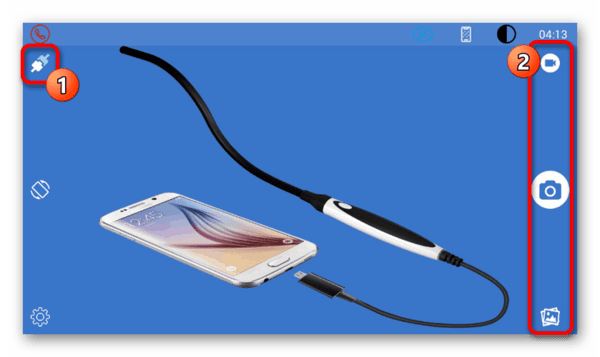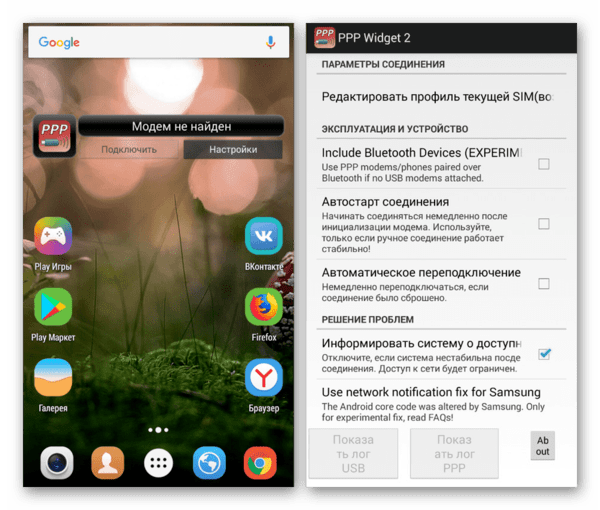How to check USB OTG support for your Android phone?
You can use Easy OTG Checker, a simple app to check if your phone supports USB OTG or not. Here’s how:
Step 1: Install and enable Easy OTG Checker and connect a USB OTG device (such as SanDisk Ultra USB OTG) to your phone. Now press the ” question mark ” button .
Step 2: Easy OTG Checker will take a few seconds to check your Android phone’s USB OTG compatibility and then display the result. In addition, the app also displays system information such as device manufacturer / model and Android version. Here is the result displayed on a USB OTG enabled Android device:
And here is the result as shown on a non USB OTG compatible device:
That’s all it takes. It couldn’t be easier, could it?
Other noteworthy points:
- If your Android phone box has the USB OTG logo (see below), it supports USB OTG.
- Another easy way to test your Android phone’s USB OTG compatibility is to connect a USB OTG device to it. If the same is detected and you get a notification / confirmation on the device, your Android phone supports USB OTG.
Why do you need it?
USB OTG technology is designed to expand the functions of a smartphone. With its help, you can move files from a mobile gadget to a USB flash drive without using a computer, enter text, connect to the Internet.
What is it for OTG on the phone
Now let’s look at a few practical examples of what the OTG function can be used for in the phone.
- Connecting a flash drive or hard drive. If your phone supports the USB OTG function, then you can connect a flash drive or external hard drive to it, just like a regular computer or laptop. In this case, you will get access to all the contents of the connected drive directly from your smartphone.
- Connecting a mouse and keyboard. Another typical use of the USB OTG feature in a phone is to connect a mouse with a keyboard. Using OTG, you can connect these peripherals to your smartphone and work with it like a desktop PC, using the keyboard to type and the mouse to move the cursor.
- Connecting a gamepad. If you are a lover of mobile games, then you will surely be interested in trying to play your favorite games with a gamepad. Thanks to OTG, this can also be realized.
- Printer connection. This opportunity will be especially useful for pupils and students who constantly take pictures of the class schedule and study materials on their phone. By connecting the printer to a smartphone via OTG, it becomes possible to print photos without transferring them to a computer.
- 3G or LTE modem connection. The ability to connect modems will be useful for tablet computers without a cellular connection. If you connect a 3G / LTE adapter to such a tablet via OTG, you can provide it with access to the mobile Internet.
- Controlling a SLR camera. USB OTG can even be used to control other devices. For example, if you are a photographer, then you can connect your phone to an SLR camera and use its screen as a viewfinder.
As you can see, the OTG function greatly expands the capabilities of the mobile phone. In many cases, thanks to OTG, you can do without using a full-fledged computer, solving the problem only with a smartphone and an external USB device.
How to use USB OTG on your phone
In order to take advantage of the USB OTG capabilities, your phone must support this function. Study the technical characteristics of your mobile device, if OTG support is indicated there, then everything will work. It is important to note that in this matter it is better not to trust applications that check your device for OTG compatibility, as they may be wrong. Find the official information from the manufacturer of your smartphone, this is the only way to be sure that the phone really supports OTG.
In addition to phone support, you also need a special adapter cable, also called simply OTG cable. Such a cable sometimes comes with the device, but most often you need to buy it yourself. When choosing an OTG cable, pay attention to which USB connector is used on your phone. If you have a phone with a microUSB connector, then you need an OTG cable with microUSB and USB Type A connectors (as in the photo below).
If your phone uses the new USB Type C connector, then you need an OTG cable with USB Type C and USB Type A connectors (as in the photo below).
Also pay attention to the number of outputs that the OTG cable offers. If you plan to connect only one device (for example, only a flash drive), then a cable with one output is suitable for you. If you want to connect several devices at once via OTG (for example, a mouse and a keyboard), then you need a cable with multiple outputs. These cables are also called OTG hubs.
The process of connecting a USB device to a phone via OTG is very simple. For example, you connect a computer mouse. In this case, you just need to connect the OTG cable to the phone, and the mouse to the OTG cable. After that, the phone should detect the connected device and it should start working automatically.
It should be noted that in some cases, for the connected device to work correctly, you will need to install a special application on the phone. So when connecting a DSLR camera, you need the DSLR Controller app.
USB Media Explorer
But what if the drive is not recognized? The only way out is specialized utilities. For example, Media Explorer, available for download from Google Play, is a great program. Unfortunately, it is paid and there is no beta trial.
StickMount (Root)
Don’t want to spend money? Don’t despair, there is also a free alternative – StickMout app that asks for root rights. If you are already a “Superuser”, you can easily adapt to the program, but otherwise you will either have to buy a tool or get root, otherwise you will not be able to work with the flash drive.
Supported models
In theory, OTG is supported by smartphones with Android 2.3 and higher, but in practice this is not the case. Manufacturers, in order to save battery power of the gadget, as well as reduce its cost, do not install software for the technology to work. In most cases, this applies to devices in the entry price segment. Mid to high end smartphones and tablets support OTG seamlessly.
Important! A standard USB cable differs from an OTG cable in terms of wiring. Therefore, it will not be suitable for connection.
If this technology is important to you, before buying a new smartphone, ask a consultant about its availability or read the description of the gadget on the manufacturer’s website.
How to connect the adapter
- Insert the adapter into the phone charging connector
- Connect the required device to it
- If you have connected a USB flash drive, open the file manager and select USB storage
- In case of successful connection, you will be able to view and edit files located on the flash drive
- If the standard explorer does not display external USB devices, try using others, for example ES Explorer
- Connection problems can also arise from an unsupported file system. Android smartphones, 100% “understand” FAT 16, FAT 32, in other cases it all depends on the phone used.
Connecting an external camera
No matter how advanced the cameras of mobile devices become, they still cannot compare with high-quality DSLRs. But this does not mean that a smartphone is useless for avid photographers.
Connect the camera to the gadget via OTG, and you can transfer pictures from it directly to the device’s memory, as well as edit them on the spot using any mobile application.
In addition, the DSLR Controller software allows you to control the camera from a connected smartphone and use the screen as a viewfinder.
Required components for OTG to work
When you are convinced that your phone supports OTG, there is little to do. In order to start using it, it is enough to purchase a special OTG cable, which is sold in any specialized store and is inexpensive. By connecting this cable, the corresponding changes are usually immediately made on the display.
5 ways to use OTG on Android:
- Keyboard and Mouse
It looks like witchcraft, but it’s possible. Just use USB OTG to connect your keyboard and mouse, so you can turn your mobile device into a regular computer. If you have to type a lot, it can save you tons of time. - Sound Card
You can use an external sound card other than the built-in one. Just connect it to your smartphone using the OTG cable. - Gamepad The
touchscreen is not always user-friendly and this can be a problem with some games. If you are a gamer, then you will be glad to know that the controller can be connected to the phone. Many Android games allow you to use a gamepad. - Ethernet connection
If for some reason you do not have a wireless connection, perhaps the only solution is to use the Ethernet cable that you usually connect to your computer. You will need two devices: an OTG cable and a USB to Ethernet adapter connected to your phone. - Printing files
With Google Cloud Print, you can easily print without a cable. But frequent setup problems prevent you from achieving your goals. Don’t worry, you can speed up this process by connecting your smartphone directly to the printer using an OTG cable.
Troubleshooting
If at the verification stage you managed to achieve one or another reaction from the device connected via OTG, but there is no full signal, there may well be power problems. It is this feature that often makes users think about the lack of support for this type of connection, when in fact it is enough to add external power.
The easiest way to compensate for the lack of energy is a USB hub equipped with its own power adapter. It must be connected to the network, connected to a smartphone and only then add the desired device.
Another related cause of malfunctioning can be the use of an overly demanding gadget, which is especially true for external drives. Try using extra power or a less demanding memory card.
Sometimes special applications are not enough to recognize devices connected via OTG due to the lack of software support. The only thing that can be done in this case is to update the operating system or reflash the device.
The presented instructions should be enough to successfully connect external devices using OTG technology on almost any smartphone released on average after 2012. The described actions will be irrelevant only when using the cable with additional power supply mentioned at the connection stage.
Voice recording
Let’s say you want to record voices or sounds on your smartphone, but you are absolutely not satisfied with the quality of the built-in microphone. In this case, you can connect a professional microphone to the device via USB via an OTG cable.
Subtleties of connecting various devices
Above in the article, we talked about various devices that can be connected to Android through this technology. Some devices have their own characteristics and corresponding software, without which correct and stable operation is impossible.
HDD
Portable drives often have problems connecting via OTG, and not only due to lack of power, but also due to the file system. If there are no problems with FAT32, then with NTFS there are sometimes failures. To solve this problem, we recommend using the StickMount utility, just keep in mind that it requires root rights.
Game joystick
Xbox gamepads work without problems, since they do not require any additional software tools, providing everything out of the box, but with PS 3, PS 4 you will have problems. Connection can be made only if you have root rights.
Mice and keyboards
Most of the gadgets in this category work great with smartphones, but we recommend choosing those that work as a common receiver, i.e. keyboard + mouse. If it is not possible to purchase such a kit, you will have to look for a USB hub to ensure uninterrupted operation of both devices.
Printer
These devices work with Plug and Play technology, ensuring uninterrupted operation as soon as they are connected to a smartphone. But some phones require switching to camera or storage mode. In this case, the PrintHand Mobile Print application will help. The only drawback of the program is that it is paid, but its capabilities are impressive. The user gets the opportunity to connect the printer not only via USB, but also in the presence of Wi-Fi or Bluetooth wirelessly. Printing is possible both from ready-made documents in the file system and from cloud storage.
3G and 4G modem
The idea, of course, is not great, but it has a place to be. You will be able to connect your modem via USB, which will act as a transmitter and receiver on the cellular network. Connection and correct operation is possible only with root rights and a special utility – PPP Widjet 2. Operation is not guaranteed on all devices!
Print directly from your smartphone
If you do not use the so-called cloud printing, you can connect the printer directly to your smartphone via OTG. To do this, you need to install the PrinterShare app. And you can print documents and photos without transferring them to your computer.
Viewing files from external media
Most often, OTG adapters are used to connect flash drives to smartphones and tablets. But you can also connect external hard drives with them! True, it is not a fact that you will have enough power transmitted via OTG. It will be ideal if the external drive uses separate connectors for charging and data transfer.
Working with devices
The simplest stage is to connect and then use external devices via OTG, but at the same time it is unique for almost every gadget. This is due to the need to install one of the special applications directly related to the device. For example, an external keyboard application will not work for setting up a printer.
Connection
1 This procedure, as stated, may be unique to each device. In general, you need to perform only two steps, the first of which is the connection of an external device to the USB connector of the ” USB – microUSB ” adapter .
2 Next, you need to connect the microUSB connector to the corresponding port on the device case.
3 In some cases, if you are using OTG with auxiliary power, you need to connect the additional USB output with the adapter. This completes the procedure.
Application selection
As mentioned earlier, depending on the device to be connected, you need to download and install the appropriate application from the Play Store. Such programs also provide variability, which is why the choice should be given the most attention. We will not consider each option, instead providing a list of the most recommended options for use.
- USB OTG Helper is a utility that is the main tool for working with files on external drives and is relevant even when the NTFS file system is used on the flash drive.
- StickMount is one of the alternative USB OTG Helper solutions, aimed in the same way at reading files from a flash drive. This can be especially useful when connecting a mobile device to an external hard drive.
- OTG View is an application aimed at recognizing and capturing images from external cameras. It is usually used when connecting an endoscope.
- PPP Widget 2 is one of the unique applications that allows you to connect an external 3G or 4G modem via OTG. The advantages include convenient control through the widget on the home screen and the ability to significantly enhance the signal of the hundredth connection.
These options are only basic, while to connect, for example, a gamepad, you will need completely different software, which directly depends on the model and manufacturer of the device.
How to know if a smartphone supports OTG
OTG is not available on all Android devices. Most often, the cheapest smartphones are deprived of it. However, mid-budget devices are also far from always able to recognize an OTG cable with peripherals connected to it. How do I know if the device supports this protocol? To do this, you can go to the manufacturer’s website, having familiarized yourself with the characteristics of the device. However, it is much easier to download USB OTG Checker or a similar utility from Google Play. After its launch, you will be provided with an informational message about the absence or presence of OTG support. For example, the DOOGEE BL7000 we tested allows you to connect peripherals. But the cheaper DOOGEE X30 lacks support for this technology.
Most often, the protocol is used to transfer any files from a flash drive to a smartphone. In most cases, when a USB drive is connected, the operating system itself prompts you to launch a specific application. But you can use any other – for example, a file manager.
Summarizing
We recommend buying smartphones with OTG support. Especially if the device has a very small amount of permanent memory. And certainly such a protocol should be implemented in the tablet used for working with documents. Even if you think that in the coming days you will not need the ability to connect peripherals. Again, the need to use the OTG function may arise at any time.
Sources used and useful links on the topic: https://en.gadget-info.com/53313-how-to-check-usb-otg-support-for-your-android-phone https://geekon.media/chto -takoe-otg-14257 / https://SmartPhonus.com/otg-%D0%B2-%D1%82%D0%B5%D0%BB%D0%B5%D1%84%D0%BE%D0%BD % D0% B5-% D1% 87% D1% 82% D0% BE-% D1% 8D% D1% 82% D0% BE-% D0% B7% D0% B0-% D1% 84% D1% 83% D0 % BD% D0% BA% D1% 86% D0% B8% D1% 8F / https://GuruDroid.net/kak-podklyuchit-usb-fleshku-k-androidu-cherez-otg.html https: // andapps. ru / androidsecret / otg-chto-eto-za-funkcziya-i-kakimi-ustrojstvami-ona-podderzhivaetsya https://Lifehacker.ru/ispolzovanie-otg-perexodnika/ https://appsetter.ru/otg-funktsiya-na -android-kak-vklyuchit.html https://bezopasnik.info/%D0%BA%D0%B0%D0%BA-%D0%B2%D0%BA%D0%BB%D1%8E%D1%87%D0%B8%D1%82% D1% 8C-otg-% D0% BD% D0% B0-android-% D0% BA% D0% B0% D0% BA-% D1% 80% D0% B0% D0% B1% D0% BE% D1% 82 % D0% B0% D0% B5% D1% 82-% D1% 82% D0% B5% D1% 85% D0% BD% D0% BE% D0% BB / https://upgrade-android.ru/stati/ stati / 6262-kak-vklyuchit-otg-na-android.html https://mobimozg.com/android/nastrojka/otg-funkciya.html https://SetPhone.ru/stati/otg-v-smartfone-chto- eto /